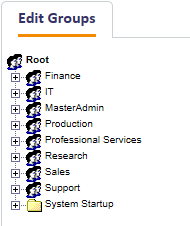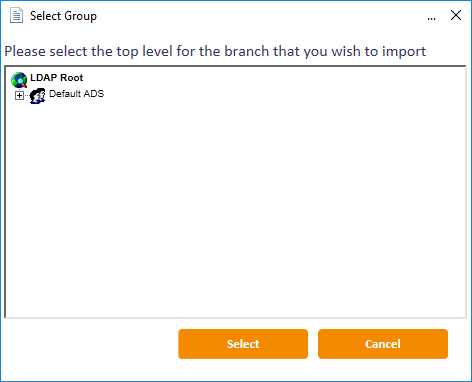4.4 Editing groups
Using the Edit Groups option, you can add, rename, edit, and remove groups; you can also import an LDAP directory branch into your group structure.
-
From the People category, select Edit Groups.
Existing groups are displayed in a tree structure, and can be expanded or collapsed by clicking the plus (+) or minus (-) signs to the left of their names.
Click a group name to select it.
-
Right-click the name of a selected group to display a menu. From here you can:
- Add a new group
- Move a group to a new location in the tree structure
- Rename a group
- Import an LDAP directory branch, choosing whether to:
- Import an Organizational Unit (OU) and its children
- Import just the children of an OU
- Remove a group, choosing whether to:
- Remove a group, moving any groups it contains and the users to a new group
- Remove the group and any groups it contains, moving just the users to a new group
- When you have made all the necessary changes, click Save.
4.4.1 Adding a new group
- Right-click the name of the group that you want to contain the new group.
-
Select Add, then New Group from the menu.
A new group is created, called New.
If the parent group is closed, you may not see the new group. Click the plus sign (+) sign next to the parent group to view it.
- Right-click the name of the group and select Rename Group from the menu.
- Select the existing name of the group and enter a new one.
- Click Save.
4.4.2 Moving a group
- Right-click the name of the group that you want to move.
- Select Move Group from the menu.
- Click the name of the group that you want to contain it.
- Click Save.
4.4.3 Renaming a group
- Right-click the name of the group that you want to rename.
- Select Rename Group from the menu.
- Highlight the existing name of the group and enter a new one.
- Click Save.
4.4.4 Importing an LDAP directory branch
- Right-click on the name of the group into which you want to import a branch from an LDAP directory.
- Select Import LDAP Branch from the menu.
-
Select one of the following options:
- OU and Children to import the group and all its contents
- Just Children to import just the contents of the group
-
The Select Group box opens.
Locate and select the Organizational Unit (OU) that you want to import and click Select.
- Click Save.
4.4.5 Removing a group
- Right-click the name of the group you want to remove.
- Select Remove Group from the menu.
-
Select one of the following options:
- Remove Group, Move Sub-Groups and Users to delete the group but move any sub-groups and people to another group.
- Remove Group and Sub-Group, Move Users to delete the group and any sub-groups within it but move the people to another group.
- A message is prompts you to confirm that you want to delete the group. Click Yes to continue.
-
The Reparent Users box opens.
Click the name of the group into which you want to move any sub-groups and people, then click Select.
- Click Save.